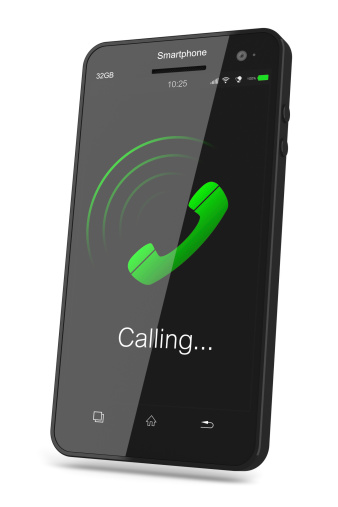 We all receive certain calls that we just don’t want to answer, but it’s frustrating to ignore calls all the time. As a business owner, it’s especially frustrating to hear your phone ringing over and over again when you’re extremely busy. So how can you block numbers to save yourself the hassle of ignoring those calls? If you’re using an iPhone iOS 7, it’s certainly possible.
We all receive certain calls that we just don’t want to answer, but it’s frustrating to ignore calls all the time. As a business owner, it’s especially frustrating to hear your phone ringing over and over again when you’re extremely busy. So how can you block numbers to save yourself the hassle of ignoring those calls? If you’re using an iPhone iOS 7, it’s certainly possible.
Running iOS 7? Here’s How to Block Numbers and Contacts
Looking to block a number that has called you? Here’s a list of steps:
- Open the Phone app at the bottom of your home screen and click ‘Recents.’
- Search the list of recent callers to find the number.
- Scroll down until you find the option to ‘Block this Caller.’
Or maybe you’re looking to block a contact? Here’s a list of steps:
- Go to Settings and click the ‘Phone’ option.
- Scroll down and find the ‘Blocked’ option.
- Click ‘Add New’ and choose the contact.
Made a Mistake? Here’s How to Unblock Numbers
Your iPhone running iOS 7 also offers the option to unblock numbers. Here’s a list of steps:
- Go to Settings and find the ‘Phone’ option.
- Select ‘Blocked’ and choose ‘Edit’.
- Click the red circle beside the blocked number to unblock.
Running iOS 6? Update to iOS 7 to Block Numbers and Contacts
If your iPhone is running iOS 6, update to iOS 7 to block numbers and contacts. It’s simple and free! Here’s how to update:
- Go to Settings and select ‘General’.
- Find ‘Software Update’ and install iOS 7
After installation, the iOS Setup Assistant will provide guidance throughout the set up process.
For more iPhone tips and tricks, give us a call at (604) 986-8170 or send us an email at info@compunet.ca. Compunet InfoTech can help you stay up to date on the latest tips and tricks for all of your mobile devices.




