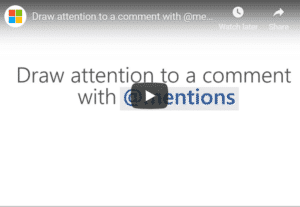You have a lot going on during the business day and beyond, so any short-cut that adds productivity and efficiency to your day is a nice welcome. Microsoft recently updated its Word, Excel, and PowerPoint programs with a nifty even if simple tool: the @mention.
How to Use @mention in Microsoft Office?
The @mention feature is only available using Office 365. It allows you to tag someone who has permission to open the document for feedback by emailing that person with a direct link to the comment. It is really quite simple to use:
- Make sure you are signed into Outlook and then sign into Office 365.
- Open the document to be reviewed in either your SharePoint library or OneDrive for Business.
- Go to Review > New Comment.
- Type @-person’s-name within the comment.
The feature, for the moment, however, is only available online and to those who are Office Insiders using Windows or macOS. It is not yet available in iOS or Android.
How to Use @mention strategically?
Using the @mention strategically is what will really make this feature work for you. Here are a few tips to keep in mind:
- Bring a comment to someone’s attention immediately by using @mention. Here, we specifically mean targeting a colleague who may have specific interest or knowledge of the matter or who may be loaded with work and an @mention may be the thing to get his or her attention.
- For one comment, you can @mention more than one person, so there’s no need to draft more than one comment for the same issue.
- You can @mention someone without permission to access the document — in this case, Microsoft will ask you to provide permission.
- Make sure before starting the review that you have given permission to everyone who may also need access to the document so you do not need to worry about this additional step later.
Also, if you are wondering whether or not a person subject to multiple comments will now receive multiple emails, Microsoft has already thought about it, too. Microsoft will batch the links into a single email if there is more than one @mention for the same person.
Now that you know how to use @mentions in your Microsoft programs, and how to use it strategically, it is time to get back to get back to being productive. Sign in and try it out and see how soon other reviewers start responding.